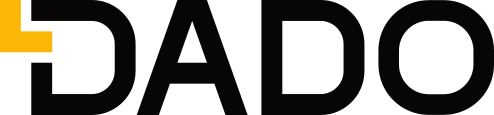Construction document search is not a single task when it comes to construction projects. As MEP engineers and project stakeholders are well aware, each project generates thousands of documents that need to be referenced throughout the course of a project’s lifetime. Unfortunately, there is an over-reliance on the simple “Ctrl F” function. Too often, searching for the right document can result in older versions which may result in error or rework. This DADO post offers up 7 Search Best Practices MEP Engineers Need to Follow to enhance the result of your document search.
Become A Document Search Expert
Many of us take file search for granted and don’t really ponder the potential impact of referencing and relying on the wrong information on our job performance. The following is a list of best practices to help increase the accuracy of your document search results:
Tip #1 - Use TrueType Fonts
TrueType Fonts (TTFs) allow users to search through documents' text. Many drafters claim TTFs make PDFs slower. But modern hardware and document viewers fix this problem. Without TTFs, contractors must use OCR technology to make their documents searchable.
Bonus Tip: Avoid fonts that look like handwriting. Conservative sans serif fonts like Arial, Tahoma, or Calibri are very performant. Additionally, these simple fonts are more identifiable by OCR technology.
Tip #2 - Plot Viewports Consistently Across Areas and Disciplines
For many designers, this is a no-brainer. Yet, we've worked with contractors who receive documents that are not divided consistently. For example - when "Area A" in the plumbing drawing is the same location as "Area C" in the mechanical drawing. We've also seen this "area swap" happen between levels of a project as well.
This mistake can make it confusing for builders to navigate a document set. Drawings that suffer from this are almost unsearchable as well. How can a search tool understand that "Area A" on one page means "Area C" on another?

Sheet Number Anatomy
Tip #3 - Use Normal Drawing Sheet Numbers
Search tools like DADO aren't dependent upon drawing sheet numbers. However, adhering to respected guidelines like the United States National CAD Standard's (NSC) Drawing Set Organization module can help software guide users through your drawings. While following this standard strictly isn't a must, try to at least keep the following two conventions:
- Use common discipline designators (A = Architectural, M = Mechanical, MD = Mechanical Demolition, etc.). This helps users better understand sheet contents as they're browsing.
- Use distinct sheet numbers for each drawing. For example, use "M501" and "M502" instead of "M500 Sheet 1 of 2" and "M500 Sheet 2 of 2". NSC calls these "sequence numbers". This helps users (and software) understand how to version documents.
- Number drawings consistently across areas and disciplines. Doing this will help users understand that M111, E111, and P111 are all drawings for Level 1 in Building 1.
Tip #4 - Conform Sheet Sizes to the Architectural Set
This tip is a quality of life suggestion for the sake of MEP project administrators. Even if you have no directive on drawing format, conform as much as possible to the architect's sheet size, layout, and title block. This helps administrators automate document organization with tools like DADO.
Tip #5 - Avoid Issuing Scanned Drawings
These days, scanned document sets are seldom issued to builders for construction. Yet, it's not uncommon to find an odd sheet that was printed, marked in pencil, then scanned for construction. The handful of minutes you save issuing drawings in this way can result in hours of extra work for builders. Scanning documents also flattens fonts into images, which must be processed using OCR technology. While OCR has gotten pretty darn good, it's still not perfect.
Whether it's to make a quick change, or you just don't have a digital version of your stamp, please do not issue scanned documents to your trade partners!
.jpg?width=400&name=Untitled%20-%20New%20frame%20(2).jpg) Non-Scanned vs Scanned Documents
Non-Scanned vs Scanned Documents
Tip #6 - Don't Paste Text into Documents as Images
-
Pasting specification sections into drawings,
-
Copying notes from one project's drawing or specification and pasting them into another project's documents, and
-
Pasting clippings of signage data into contract drawing sets.
Tip #7 - Align Text Horizontally
OCR tends to be more accurate for documents that use only horizontal text. Try to avoid vertical or diagonal text - yes, even the revision log in the title block (if you can). Understandably, odd text angles may be necessary for curved buildings. So consider this tip as more of a guideline than a rule.
Finding the right document at the right time can make a world of difference. The best practices listed above are a few simple ways to ensure your Ctrl F results are more accurate.
Did we miss a need-to-know best practice? What are your best practices for document search? Please share with our readership in the comments section.
CATEGORIES
- Construction Technology (23)
- Construction Document Management (14)
- Construction Document Search (13)
- DADO (8)
- Document Management Systems (8)
- Intelligent Search (6)
- Smart Forms (4)
- intelligent document search (4)
- File Search (3)
- Insider (3)
- Productivity (3)
- Search Engines (3)
- VDC (3)
- tech friction (3)
- Cost Control (2)
- Ctrl F (2)
- Customer Stories (2)
- Digital Process (2)
- Opinion (2)
- Risk Management (2)
- Smart Documents (2)
- Virtual Design and Construction (2)
- field (2)
- integrations (2)
- lean construction (2)
- safety compliance (2)
- Collaboration (1)
- DMS (1)
- IGI (1)
- OSHA (1)
- Optical Character Recognition (1)
- Project Management (1)
- Safety (1)
- TAUC (1)
- document administration (1)
- index documents (1)
- mechanical engineering (1)
- rework (1)
- voice driven (1)
Archives
- October 2020 (5)
- February 2021 (4)
- April 2021 (4)
- June 2021 (4)
- July 2021 (4)
- July 2019 (3)
- September 2020 (3)
- November 2020 (3)
- December 2020 (3)
- January 2021 (3)
- March 2021 (3)
- May 2021 (3)
- August 2021 (3)
- March 2022 (3)
- May 2022 (3)
- October 2021 (2)
- January 2022 (2)
- February 2022 (2)
- March 2020 (1)
- April 2020 (1)
- July 2020 (1)
- August 2020 (1)
- September 2021 (1)
- November 2021 (1)
- December 2021 (1)
- April 2022 (1)
- July 2022 (1)