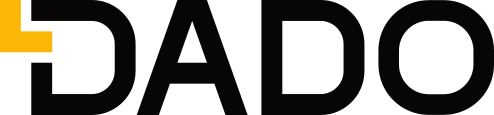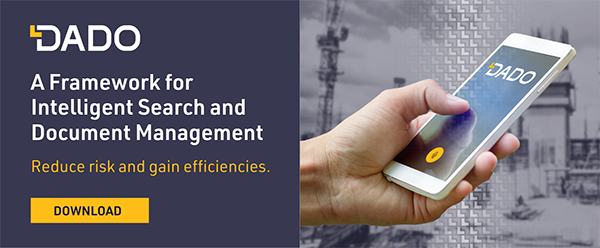We’ve all been there. You know what you need, but you can’t seem to find the right words, the right terms, the right file name, or the right location that’s going to help you get that document you need. You’re cursing your coworkers (or yourself!) in your head, “Where the hell is this document saved? Why is this taking ten times longer than it needs to?”But what if there was a better way? What if there was a way around all these rabbit holes, diving down one only to have to pop into another?
This is where intelligent search comes in. DADO is the great connector, providing a clear pathway to project truth. Cloud platforms feed a comprehensive range of project documents into DADO. When sync is complete, you no longer have to dig through folders. You are also equipped with a more flexible and forgiving search algorithm, allowing you to find related terms, adjacent terms, and connected documents. In effect, You don’t need to be specific with your language, DADO will fill in those gaps for you.
The following tips will help you step up your search game and utilize DADO in a more efficient and effective way.
1. Start asking questions.
Unlike using Google and CTRL-F, you don’t just have to use specific words or terms within DADO, you can also ask questions. For instance, you can ask “Where is the reflected ceiling plan?” or make a statement like “Show me the panelboard schedule.” This approach works in both text and voice search, returning immediate results that you can review and open in the Documents tab.
2. Scrap the specifics.
Because DADO is a construction-intelligent search tool, it speaks the language of construction. If your search contains the word “basement” DADO will return results that include the word “basement” but also any related terms like “lower level.” This helps you avoid the frustration of trying different terms over and over to find the exact language in the document you need.
3. Find the context.
Once you locate your document with DADO search, you can also search within the document. This will help you narrow your results within a dense document like a contract or specification and give context around the term you were searching. It will help you find the section you need so you can get back to work faster.
4. Make filters your friend.
Within the Documents tab, you have the option to filter your search result by criteria like Issue Date, or in the case of Project Drawings, by Discipline. Filters help you clear out what you don’t need and narrow in on the documents you do.
Keep this list handy when you’re using DADO to remind you of the ways you can gain even more control over your document search, and find documents you need, right when you need them.
To learn more about helping your team save time using DADO, contact us for a free demo.
CATEGORIES
- Construction Technology (23)
- Construction Document Management (14)
- Construction Document Search (13)
- DADO (8)
- Document Management Systems (8)
- Intelligent Search (6)
- Smart Forms (4)
- intelligent document search (4)
- File Search (3)
- Insider (3)
- Productivity (3)
- Search Engines (3)
- VDC (3)
- tech friction (3)
- Cost Control (2)
- Ctrl F (2)
- Customer Stories (2)
- Digital Process (2)
- Opinion (2)
- Risk Management (2)
- Smart Documents (2)
- Virtual Design and Construction (2)
- field (2)
- integrations (2)
- lean construction (2)
- safety compliance (2)
- Collaboration (1)
- DMS (1)
- IGI (1)
- OSHA (1)
- Optical Character Recognition (1)
- Project Management (1)
- Safety (1)
- TAUC (1)
- document administration (1)
- index documents (1)
- mechanical engineering (1)
- rework (1)
- voice driven (1)
Archives
- October 2020 (5)
- February 2021 (4)
- April 2021 (4)
- June 2021 (4)
- July 2021 (4)
- July 2019 (3)
- September 2020 (3)
- November 2020 (3)
- December 2020 (3)
- January 2021 (3)
- March 2021 (3)
- May 2021 (3)
- August 2021 (3)
- March 2022 (3)
- May 2022 (3)
- October 2021 (2)
- January 2022 (2)
- February 2022 (2)
- March 2020 (1)
- April 2020 (1)
- July 2020 (1)
- August 2020 (1)
- September 2021 (1)
- November 2021 (1)
- December 2021 (1)
- April 2022 (1)
- July 2022 (1)